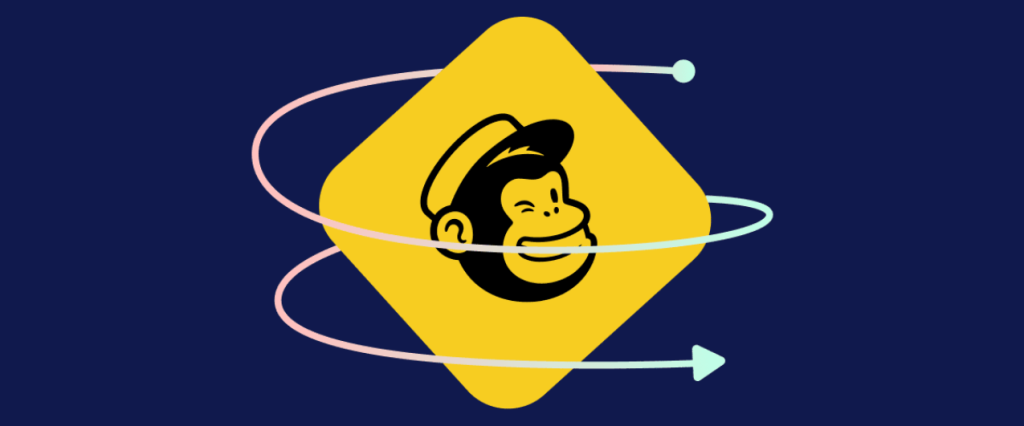When it comes to email marketing, first impressions matter. A well-executed welcome email can set the tone for your relationship with subscribers and establish a strong connection from the start. MailChimp, a popular email marketing platform, offers a powerful automation feature that allows you to create welcome emails that are sent automatically when someone joins your mailing list. In this blog post, we will guide you through the process of setting up a welcome automation email in MailChimp. By following these step-by-step instructions, you can engage your new subscribers and make a positive impact right from the beginning.
Step 1: Create a New Automation Workflow
The first step is to log in to your MailChimp account and navigate to the “Automations” tab. Click on “Create Workflow” or “Create Campaign” and select “Email” as the type of automation you want to create. Then, choose “Welcome New Subscribers” from the available options. This selection will ensure that the automation is triggered whenever someone joins your mailing list.
Step 2: Set the Trigger and Audience
After selecting the welcome automation, you will be prompted to set the trigger for the email. By default, MailChimp selects “Signup source” as the trigger, which means the email will be sent when someone signs up through a MailChimp signup form. However, you can choose a different trigger that suits your needs.
Next, you need to define the audience for your welcome email. You can select to send the email to all new subscribers or apply specific segmentations based on criteria such as location, interests, or demographics. Segmenting your audience allows you to personalise the welcome email and make it more relevant to each subscriber.
Step 3: Design the Welcome Email
Once you have set the trigger and audience, it’s time to design the content of your welcome email. MailChimp provides a user-friendly drag-and-drop editor that allows you to create visually appealing and professional-looking emails without any coding skills.
Start by selecting a predesigned template or create a custom design from scratch. Ensure that the design aligns with your brand’s visual identity and reflects the purpose of the email. Consider using a compelling headline, a warm and personalised greeting, and engaging visuals to capture the subscriber’s attention.
In terms of content, welcome emails often include the following elements:
- Thank You Message: Express your gratitude for the subscriber’s interest and assure them that they made the right choice by joining your mailing list.
- Introduction: Briefly introduce your brand, its mission, and the value you provide. Share a captivating story or highlight key benefits to generate excitement.
- Offer or Incentive: Provide a special offer, discount, or exclusive content as a token of appreciation for joining. This encourages engagement and can lead to immediate conversions.
- Call-to-Action (CTA): Include a clear and prominent CTA that directs subscribers to take the desired action, such as visiting your website, making a purchase, or downloading a resource.
Step 4: Review and Test
Before activating your welcome automation, it’s crucial to review and test the email to ensure everything is working as intended. Use the preview feature in MailChimp to check the appearance and formatting across different devices and email clients.
Additionally, send a test email to yourself and review it for any errors or typos. Pay attention to the links, images, and overall functionality of the email. It’s essential to provide a seamless experience for your subscribers right from the beginning.
Step 5: Activate the Welcome Automation
Once you are satisfied with the design and testing of your welcome email, it’s time to activate the automation. Review all the settings, including the trigger and audience, to ensure they are accurately configured.
When you’re ready, click on the “Activate” button to set your welcome automation live. From this point forward, every new subscriber who meets the trigger criteria will receive your carefully crafted welcome email automatically.
Step 6: Monitor and Optimise
After activating your welcome automation, it’s important to monitor its performance and make data-driven optimisations. In your MailChimp account, you can access reports and analytics that provide insights into open rates, click-through rates, and conversion rates. Use this data to evaluate the effectiveness of your welcome email and make improvements over time.
Consider conducting A/B testing to compare different subject lines, CTAs, or content variations. By experimenting and iterating, you can refine your welcome automation to achieve better engagement and conversion rates.
Setting up a welcome automation email in MailChimp is a valuable strategy to engage new subscribers and establish a strong connection from the beginning. By following the step-by-step instructions outlined in this blog post, you can create a well-designed and effective welcome email that leaves a positive impression on your audience. Remember to customise the content, test thoroughly, and continuously optimise your welcome automation based on data and feedback. With a compelling welcome email, you can foster a loyal subscriber base and drive meaningful results for your email marketing campaigns.